Use Google Pay™ with your Visa card
Add your Visa card to Google Pay straight via the Paysera app. This method of adding the card is available in all supported countries, even where the Google Pay app cannot be downloaded just yet.
It is the fast, simple way to pay at millions of places – on sites, in apps, and in stores.
Use Google Pay wherever you see one of these symbols:


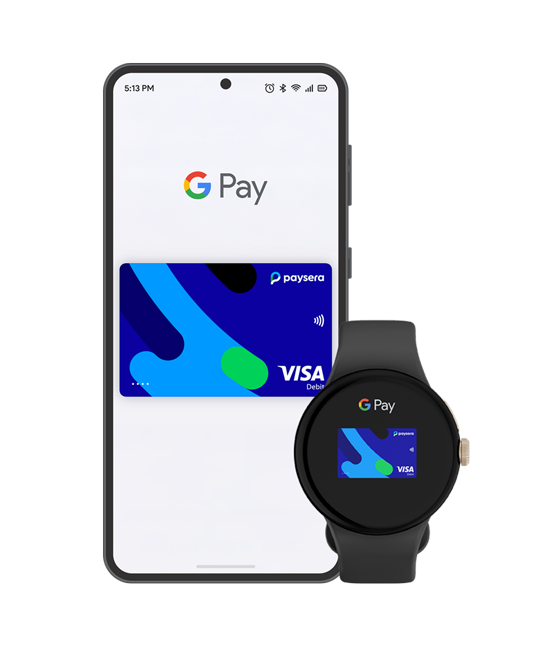
Instant and effortless payments

Adding the Visa card to Google Pay is easy and fast – do it straight from the Paysera App or via Google Pay itself.

Pay as quickly as you click. Unleash contactless payments for your Android phone – wake it up and hold it near the reader until you see a tick.

When using Google Pay, an encrypted virtual account number is used to represent your info – so your real card details stay safe.
How to add the Visa card to Google Pay?
Adding your Visa card to Google Pay takes just a few moments. You can do it via the Google Pay app, or straight from the Paysera app.
Via Paysera app:
Open the Paysera app, go to Cards, and tap on the Add to Google Pay button.
If you do not have the Paysera application on your Android phone yet, download it for free from Google Play.
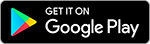
ℹ️ This method of adding your card is also available in countries that are supported by Google Pay but don’t have the Google Pay app available for download yet.
Via Google Pay app:
If you already have the Google Pay app or you can download it from Google Play – open the app, choose to add a new payment method, enter your Visa card details, and follow the in-app instructions.
Prefer to do things on desktop? Get set up at pay.google.com.
Frequently asked questions
Google Pay works anywhere contactless payments are accepted. After you add the card, just wake up your Android phone and hold it near the reader until you see a tick. You don’t even need to open the app.
Moreover, use Google Pay to check out even faster across your favourite apps and sites. Once you’ve added a card, you won’t need to enter your payment info again. Just choose Google Pay at checkout, confirm your purchase, and you’re all set.
No. It’s free to add your card to Google Pay and you don’t get charged extra for using it with your Visa for transactions. It’s the same as using your payment card.
Google Pay doesn't impose any limits; however, some merchants might have their own limits for contactless payments. Meanwhile, when paying online in apps or on sites, there are no limits for Google Pay transactions.
Please note that for payments with a Visa card via Google Pay standard limits for card transactions apply.
Yes. Paying with Google Pay is safer than using cash or a physical card. Even if you lose your phone, nobody can pay without unlocking your phone.
Also, when you use your phone for contactless payment, Google Pay doesn’t send your actual credit or debit card number with your payment. Instead, an encrypted virtual account number is used to represent your info – so your real card details stay safe.
However, keep your Android device and your Visa card safe and secure at all times – if you’ve lost your card, block it immediately.
If your phone is ever lost or stolen, lock and erase it with Find My Device app, if it’s available to you.
Also, you can always temporarily freeze your card on your computer, by logging in to your Paysera account, or by calling our client support.
If you lose your Visa card – freeze it immediately. You can do it via the Paysera app, online banking, or by calling Paysera client support.
If you freeze your card, you also won’t be able to use your card with Google Pay. If you find your card and unfreeze it, you’ll be able to use Google Pay again. Otherwise, order a new card and then add it to Google Pay.
Yes. You can pay with Google Pay in hundreds of your favourite apps and sites, as well as physical stores around the world – wherever contactless payments are accepted.